

Moire (MoirÈ) when Scanning"How to Overcome It"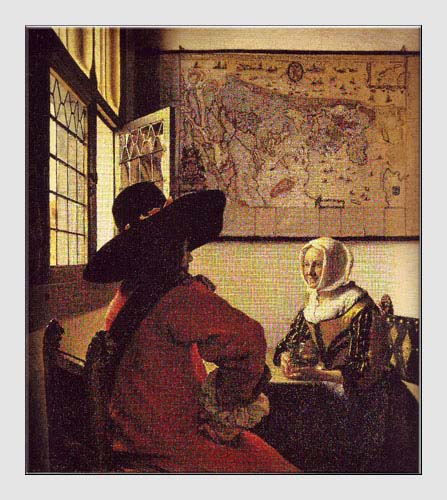 Question from Mark about Moire when Scanning - Hi, I'm experiencing a problem whereby each time I think I've hit on the solution, the goalposts seem to move by themselves. I'm hoping you can help, although I'll have to ask you to bear with me while I explain the problem.moire Essentially it's this. I've scanned in a photograph from a book, specifically a photograph of a Vermeer painting. The original photograph was quite large - slightly wider than A4. I've scanned it at 600 ppi and cropped it using PaintShop Pro 8 to exactly A4 dimensions. So far, all is well : until I try printing the result on a sheet of A4-sized Kodak glossy photographic card. The problem is that the resultant picture has a really horrible cross-hatching effect across most - though, puzzlingly, not all - of the image. ( I think this is referred to as moire, but I'm not sure if I'm using the term correctly or not ). At any rate : I've tried just about every permutation of settings in the printer driver software to no effect. Upon researching the subject on the internet, it appeared to be the case that the problem may have been caused by the fact that the original image had been scanned at too high a resolution for the printer to faithfully reproduce. So, I tried changing the resolution of the image using PaintShop Pro 8. I experimented with various resolutions, from 200 ppi to 500 ppi. The bizarre thing - or to be more accurate, the first bizarre thing - was that the best result seemed to be from the 200 ppi image. The 300 ppi image was better than the original 600 ppi, but not as good as the 200; the 500 ppi image seemed to produce around the same result as the 200.moire At this point I should explain two things. Firstly, each of the above permutations, including the original, appeared exactly the same ( i.e. perfect to the naked eye ) when viewed on the monitor; the cross-hatching only occurred in the actual print. Secondly, it was quickly apparent that conducting this process of experimentation using an actual A4 sheet of photographic card each time was going to be an extremely expensive learning curve. For this reason, for the purposes of the experiment, I printed each test picture at one-ninth of A4 size. Whether this in itself would have made a difference, I have no way of knowing without wasting sheet upon sheet of A4 photographic card.moire Of course, the problem was made no easier by the fact that the Print Preview window is always going to display a poorer image than the one that actually gets printed. For that reason, it was impossible to tell without actually printing each image whether or not the problem had been solved completely, partially or not at all. Eventually, after many hours of trial and error ( mostly error, if I'm honest ) I settled on the 500 ppi version of the picture and printed this to an A4 sheet. The result was markedly better than the first attempt using the original, 600 ppi version - but still not perfect. I've yet to risk wasting a third full sheet of A4 card on another experiment, particularly since there seems to be no sure way to predict what the resultant print will look like without actually printing it. What really puzzled me was that it seemed odd that the 600 ppi resolution should be creating such a huge problem, so to prove a point I printed a photograph that had been scanned in at 1200 ppi ( though the original was much smaller, admittedly - approximately postcard size ). Confusingly, this picture printed perfectly without adjusting the resolution in any way, and upon further experimentation, so did three others of about the same size that had also been scanned in at 1200 ppi.moire I understand that due to the nature of the way in which colours are produced, a picture will never look the same on the monitor as it does on a sheet of photographic card. I understand that the print preview will never be exactly the same as the final printed picture ( although I have to say that it seems to me that this rather defeats the object of having a 'preview' at all - but still ... ). I understand more or less why a picture that has been scanned at, say, 1200 ppi, will not be reproduced in print exactly<font color="#e5e5e5">moire</font> pixel-by-pixel the way it appears on the screen, given the difference between ppi and dpi. I consider myself averagely intelligent, but I have to admit freely that I really don't understand why it should be the case that a given picture will print better at 200 ppi than it does at 600 ppi, but worse at 300 ppi than it does at 200 ppi, but better at 500 ppi than it does at either 300 ppi or 600 ppi. I also don't understand why a picture that was scanned at 600 ppi should cause this amount of difficulty when other pictures that were scanned at 1200 ppi print perfectly first time without adjustment or experimentation. If you can enlighten me in any way before I'm left with no choice other than to risk wasting further ink and photographic card, I would very much appreciate it. Really all I want is to be able to know before I print a picture, regardless of whether it's A4-sized or postcard-sized or any other size, that the cross-hatching thing won't happen and that the print will be faithful to the picture on the screen ( taking into account an allowance for the factors mentioned in the previous paragraph ). To me, this doesn't seem like a lot to ask! I look forward to hearing from you at your earliest opportunity. Thank you in advance for indulging me. Answer - Hi Mark, Phew - you have clearly hit some problems. I must confess that I'm not an expert at scanning although I have had excellent results when scanning from printed material then printing it out. I use a flatbed scanner and am assuming you are using the same. The first thing to do is calculate the scanning resolution based upon the size of the original and the size at which you want to print it using the following formula - [ input resolution in ppi = (size of output in cm x output resolution in ppi) / size of original in cm ] So for example, if the longest side of the original is 32 cm and it is to be printed on A4 and you usually work at 300ppi then the formula would give an input resolution of ir = (29.7 x 300) / 32 = 278 ppi. I suggest you try this and do a test print on cheaper paper such as Photo Quality Ink Jet Paper first. There are several ways of dealing with moire. A slight change in the input resolution can make all the difference. Also, you could try aligning the page slightly differently on the scanner's platen - just a small change of angle may do the trick. Some scanner software offers filters designed to remove, more or less successfully, such moire patterns, but this is often at the cost of sharp image detail. Also, bear in mind that sharpening filters can bring out moirÈ pattern. I hope this helps. Please let me know how you get on. Best wishes, John P.S. I learned quite a lot about scanning from Tom Ang's Digital Photographer's Handbook.
|
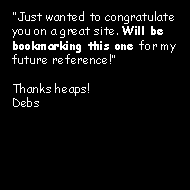 |
| Image of the Month |
 |
| Click here to download it. |
| Find It |

Custom Search
|
| All of the advice, tutorials, masterclasses and ideas on this website are available to you at no charge. Even so, its upkeep does incur costs. |
|
| If you feel that
the site has helped you then any contribution you make, however small,
would go towards its ongoing maintenance and development. Thanks for your help. |
| Book of the Month |
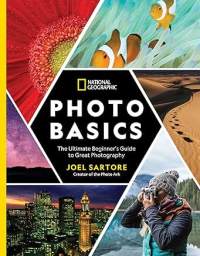 |
| Click here to read the review. |
|
|

New! Comments
Have your say about what you just read! Leave me a comment in the box below.